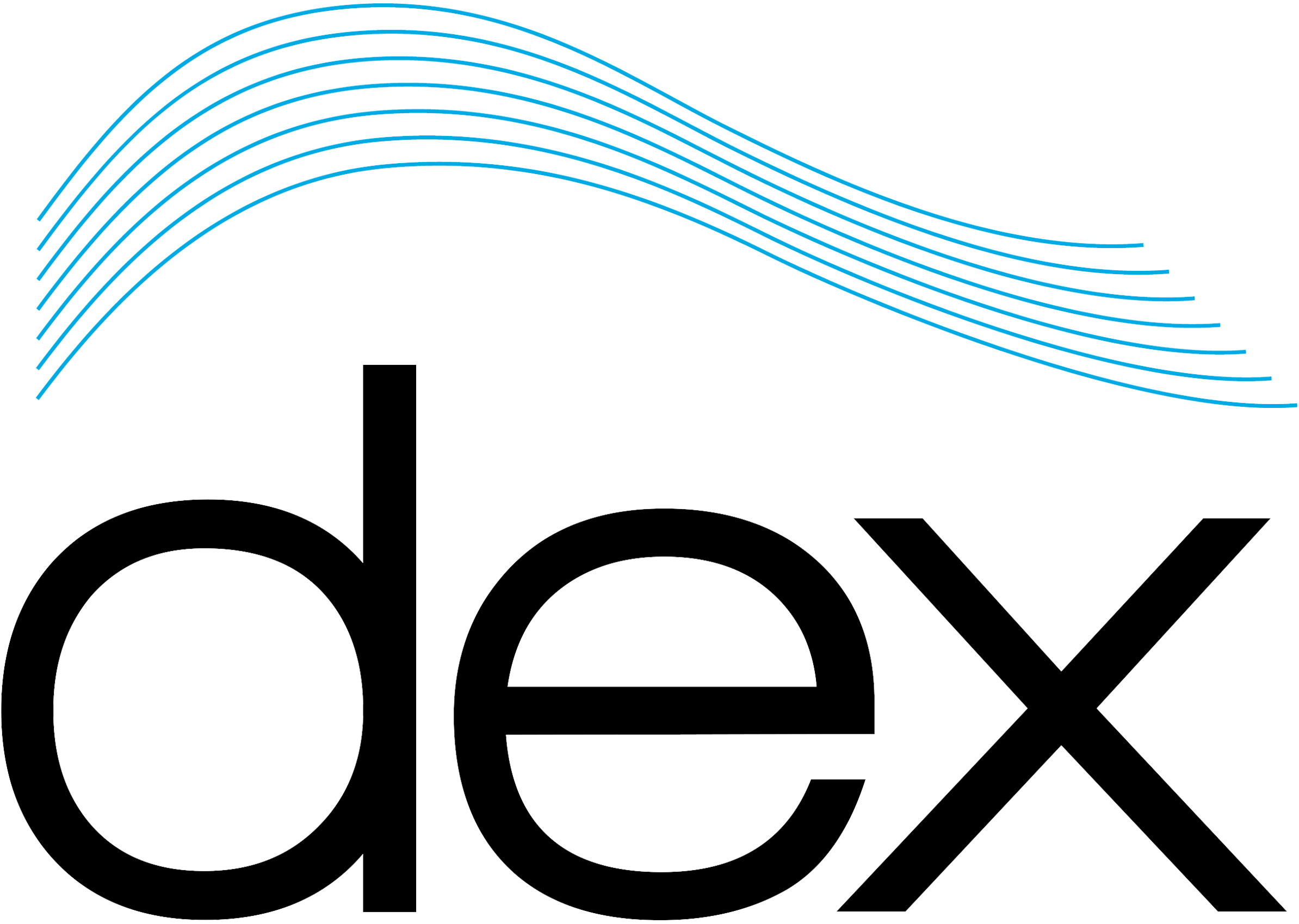When using DavLink, the startup Workspace loads directly from the PC, either from a default location or another specified location. These settings can be changed, but any change must be made while DavLink is connected to a unit.
Before setting up a new Workspace in DavLink, make sure that the Workspace you want to set is available from the PC itself (on the local disk or from another storage location or storage device).
To change the default DavLink Workspace that loads-up when connecting to a Cortex , first connect to a unit, then from the DavLink top menu, go to File > Set Default Workspace.

A window opens, from which you can browse to the Workspace location by clicking on the small Folder icon. Once the desired Workspace is found and selected, click on OK. The newly loaded Workspace will automatically load at the next login.

It is possible to edit and create custom Cortex Workspaces using DavLink 6. The tutorials already covering this process using a web browser type of connection are quite similar and should allow you to create and edit workspaces easily. To learn more about this subject, see the Introduction to Workspace Edition, Creation and Saving articles.