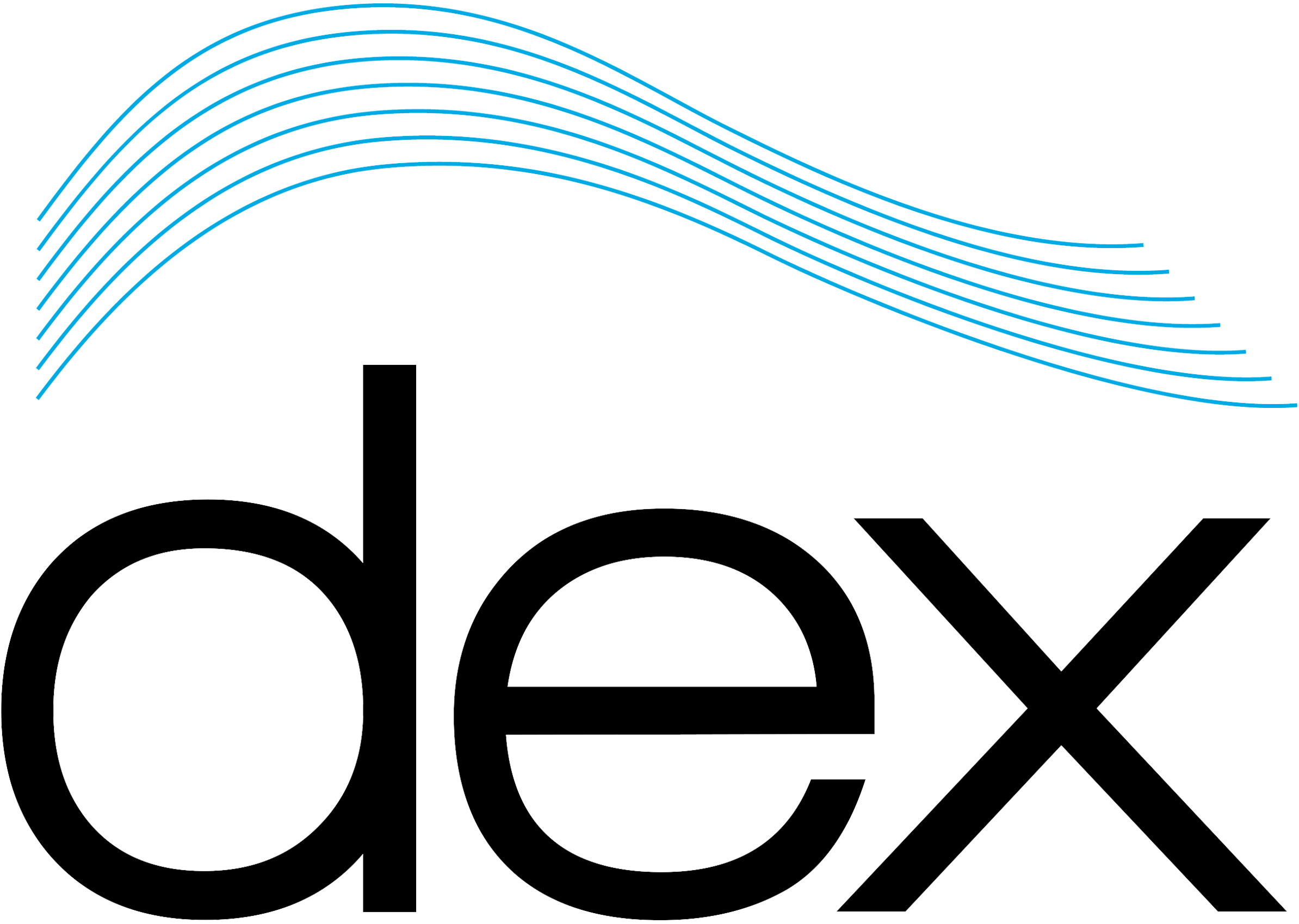If you have edited or created a Workspace (and have saved it), or if a colleague has one to share and you would like to use it with a specific Davicom Cortex, it must first be uploaded into the unit in order to use it. Before the upload, the Workspace file must be available from (or through) the PC that is used to connect to the Davicom Cortex, either from its local disk, a USB stick, or a LAN storage device.
From the Davicom Cortex top menu, go to System > Workspaces. The Workspace menu screen shown below comes up.

On the top left side, click on the PC to Unit tab.

Under Workspaces, click on the drop-down arrow and select 1 of the 32 available slots (Workspace storage locations) where you want to upload the Workspace. The first slot (1W1) is the default one that is normally loaded and displayed for all Davicom Cortex users. Note however that it is possible to assign any Workspace to any user. For more information, see this article. Certain Workspace slots are reserved for special applications such as the WebView page.

Next, under Workspace Name, enter a name for the Workspace. This name will be visible when scrolling through the Workspace storage location list.
HINT: A Workspace should be named such that it provides information about its usage or purpose. For example, it could be named as station’s call letters when more than one station are using the same Davicom Cortex (each station’s has its own Workspace), or named after a person’s name based on his access rights or personal preferences.
When done, click on the Transfer button on the lower left side of the screen.

If the upload slot that you selected already contains a Workspace, a message will warn you of a possible overwrite. Select Yes to continue the upload (overwriting will occur), or click No to cancel.

If you clicked Yes, a file browsing window opens from which you browse up to the Workspace file location (PC local disk, USB stick, network drive, etc.). When the file is selected, it is automatically uploaded. After the upload, the Workspace screen comes back, showing the default menu.

NOTE: The new uploaded Workspace will become active at the next unit login of the user for which the new Workspace has been set.
Verifying the newly uploaded Workspace
If you wish to check that everything uploaded correctly, click on the Workspace storage location selector and look in the list for the newly uploaded Workspace.

Lastly, to check that the proper Workspace has been set, log out of the unit and log back in using the user for which the Workspace has been set, the new Workspace will come up on screen.
To rename a Workspace that is stored into a Davicom Cortex, see this article. To Delete a Workspace that is stored into a Davicom Cortex, see this article. To retrieve a Workspace that is stored into a Davicom Cortex, see this article.