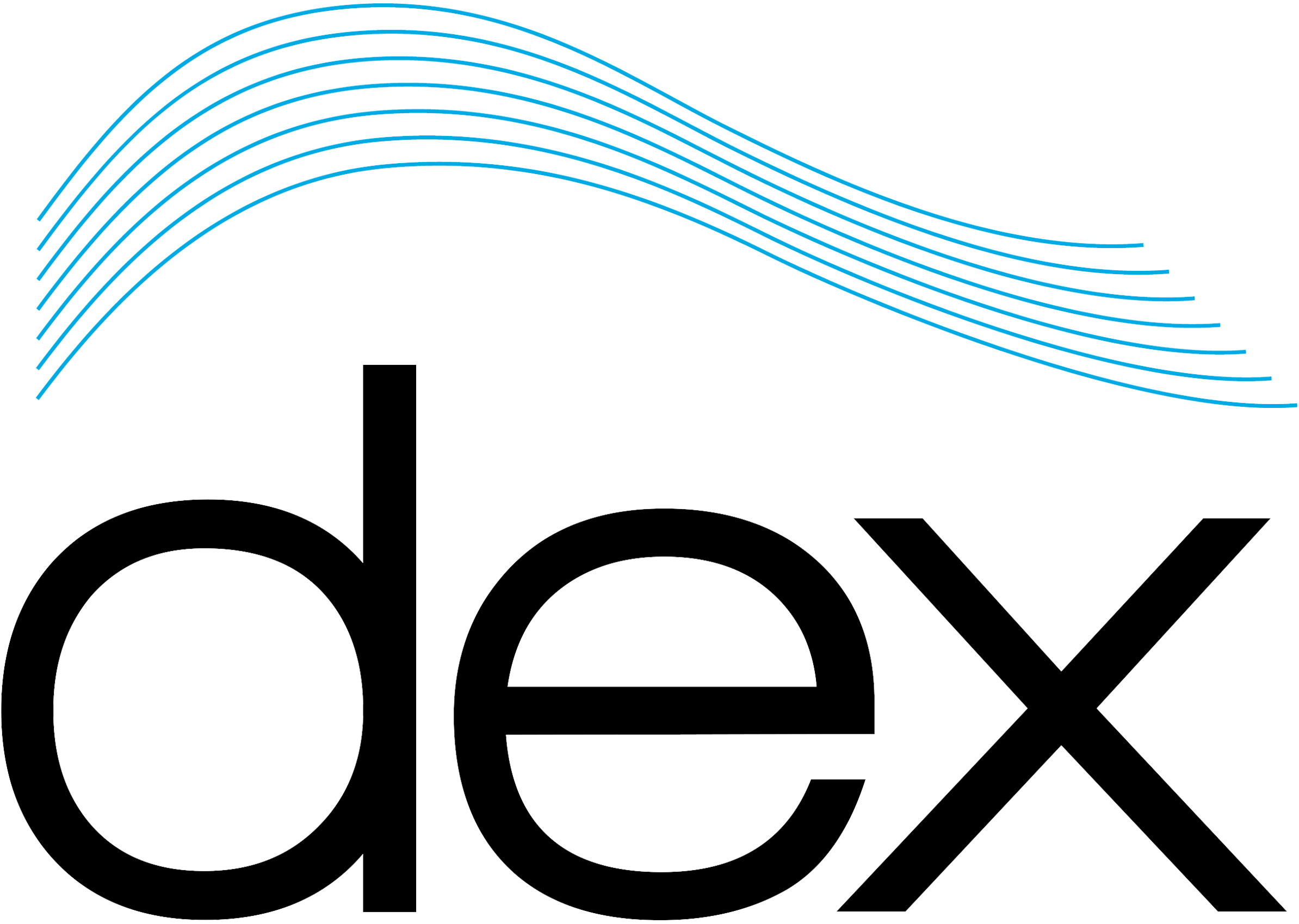To upgrade the FMBM’s operating firmware, you will need:
- The FMBM itself and its 12Vdc power supply
- A USB (type A to type B) cable
- A personal computer (PC) running Windows XP or higher.
- The “FMBMUpgradeTool.exe” software
- The “*.hex” file containing the firmware program
- The USB driver that should have been previously installed on the PC.
To update the firmware, you must start-up the FMBM and connect its USB port to one of your PC’s USB ports with the USB cable. Once connected, your Windows OS may detect that a new driver is needed for the FMBM’s USB interface. If it asks for the driver, just direct the installation wizard to the location where the driver is located on your computer, or to the FMBM’s installation CD.
Once the driver is installed, you will be able to communicate with the FMBM.
1- Start the FMBMUpgradeTool program. The screen shown below will appear.

2- On the FMBM’s front-panel, press the Menu button and use the down button to scroll to the “Firmware Upgrade” menu item.
3- Press Menu again to select this item and enter the actual upgrade mode.
4- Press the Up or Down button to select “Update”.
5- Press the Menu button to set the FMBM in standby mode for the update process.
6- The FMBMUpgradeTool should detect that an FMBM is connected to your PC.
7- Once detected, you can click on “Open Firmware File” to browse to the location where the firmware file is located on your computer.
8- Select this file and then click on “Write Firmware to Unit”
9- The display will show the update process with Erase, Write and Verify steps.
10- Once these steps are completed, click on “Restart FMBM Unit” to finalize the update process in the FMBM.
11- Exit the FMBMUpgradeTool program by selecting File and then Exit.