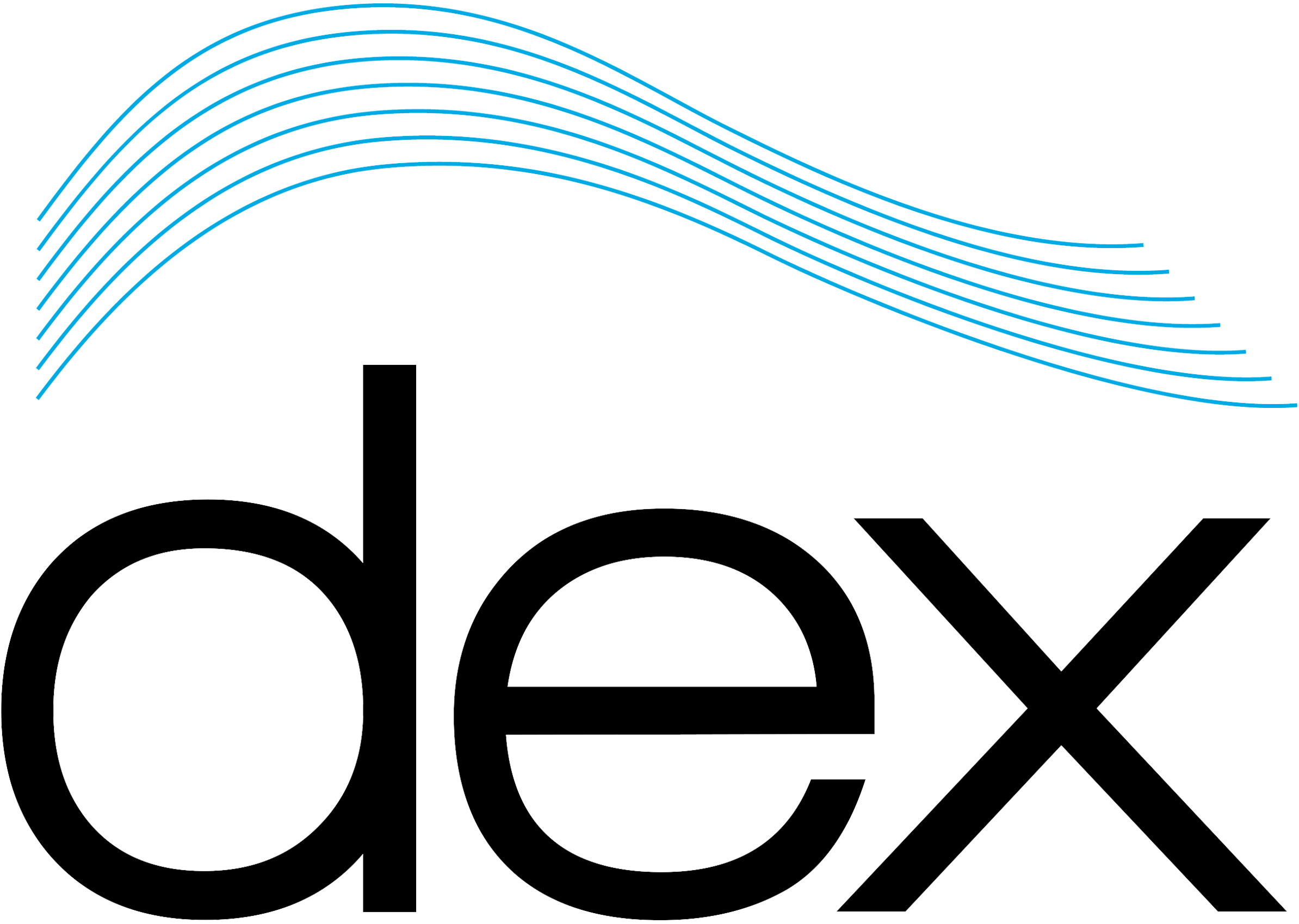1- Log into the Davicom Cortex graphical user interface (GUI).
2- Navigate to the System menu from the main dashboard.

3- Click on Alarm Call Lists under the System menu.
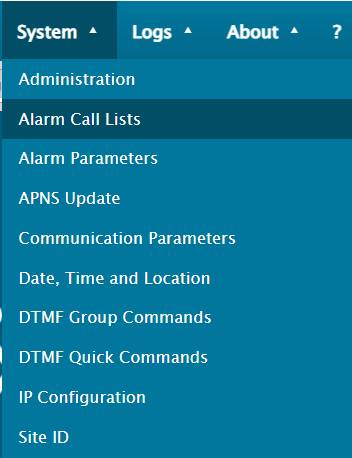
4- Right-click on the desired ACL to use for notifications and select Configure.
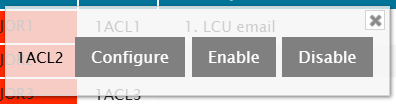
5- Add details like recipient contact information (e.g., email addresses, phone numbers, or SMS endpoints) and click Update.
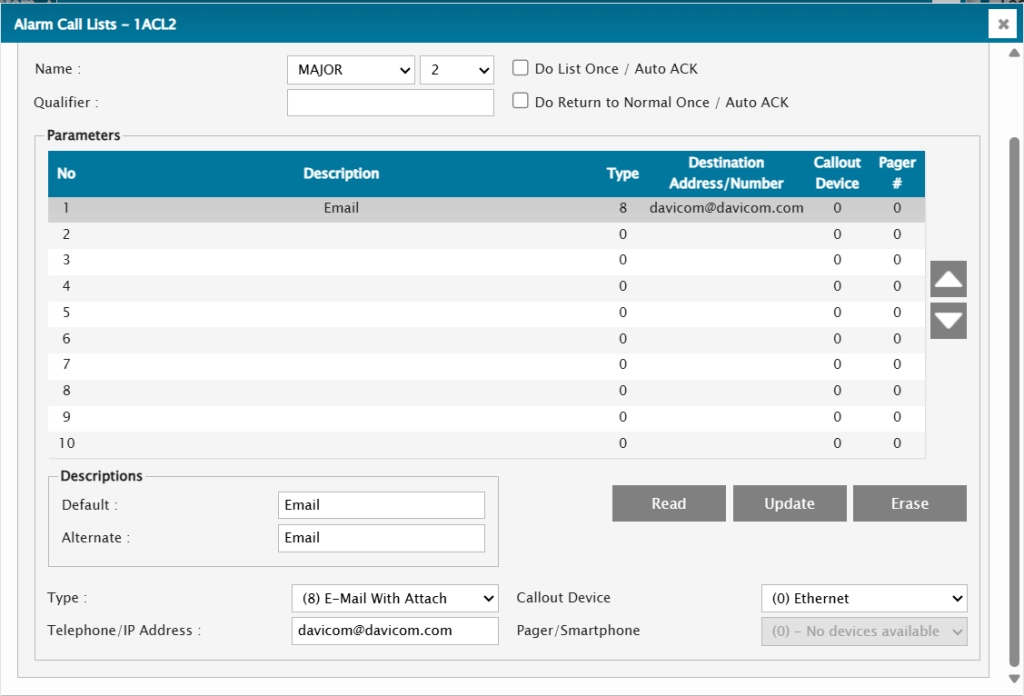
6- Define the notification order or methods (e.g., send email first, then SMS) based on operational needs.
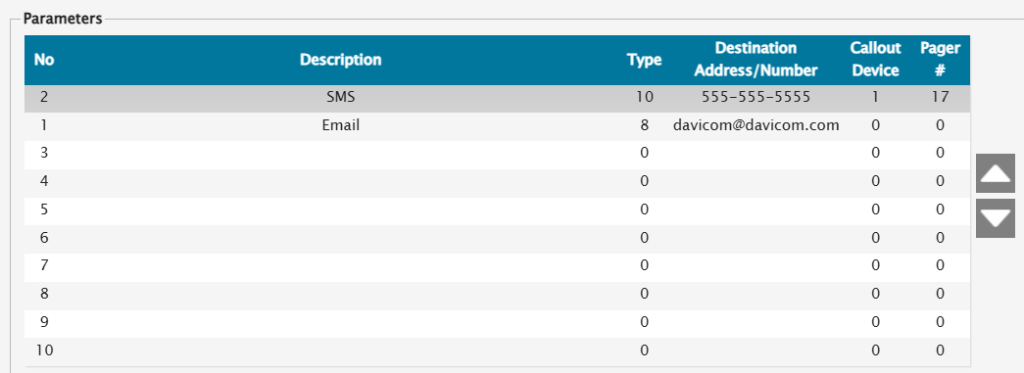
For a more in-depth tutorial on how to configure Alarm Call Lists, please refer to this article.
7- Save the configuration.

8- Go to the Inputs menu and select the type of input to configure:
- Metering Inputs: For analog signals (e.g., voltage, temperature). These inputs can support multiple action types.
- Status Inputs: For digital signals (e.g., power presence, door open/close). Only one action type can be assigned.
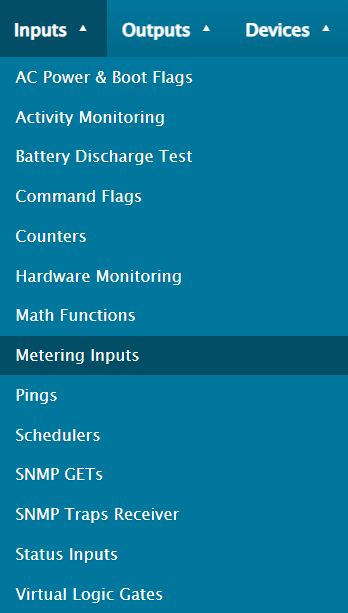
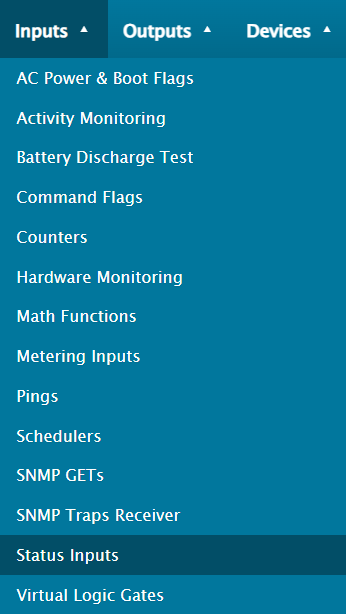
9- Right-click on the desired input and select Configure.
10- Locate the Action Type dropdown in the Actions tab of the input configuration screen.
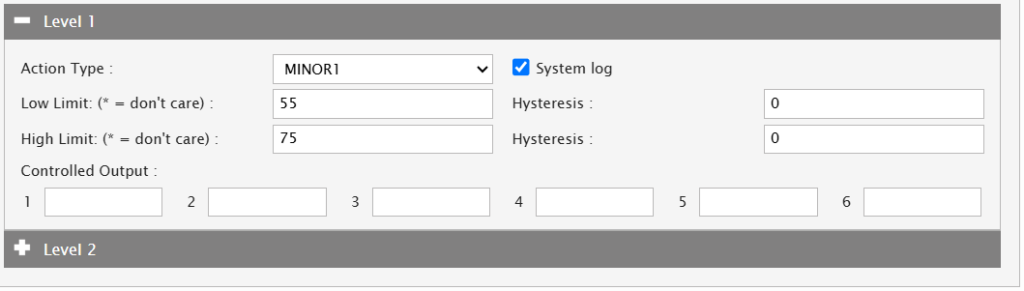
11- The Action Type allows you to select the ACL by linking it to the chosen input:
- Default action types include MAJOR1 to MAJOR8 and MINOR1 to MINOR8.
- Select the action type that best aligns with the input’s significance or condition (e.g., Major for critical alarms, Minor for non-critical notifications).
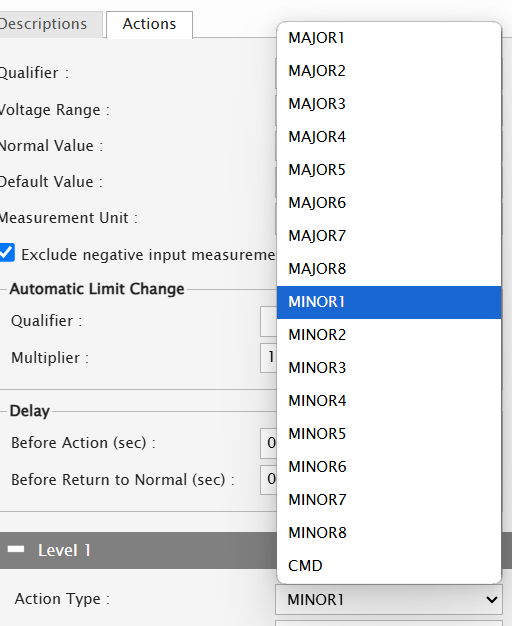
12- Metering Inputs Only: You can assign multiple action types to respond to different thresholds or conditions. For example, a Major Alarm can trigger for high thresholds, and a Minor Alarm for lower thresholds.
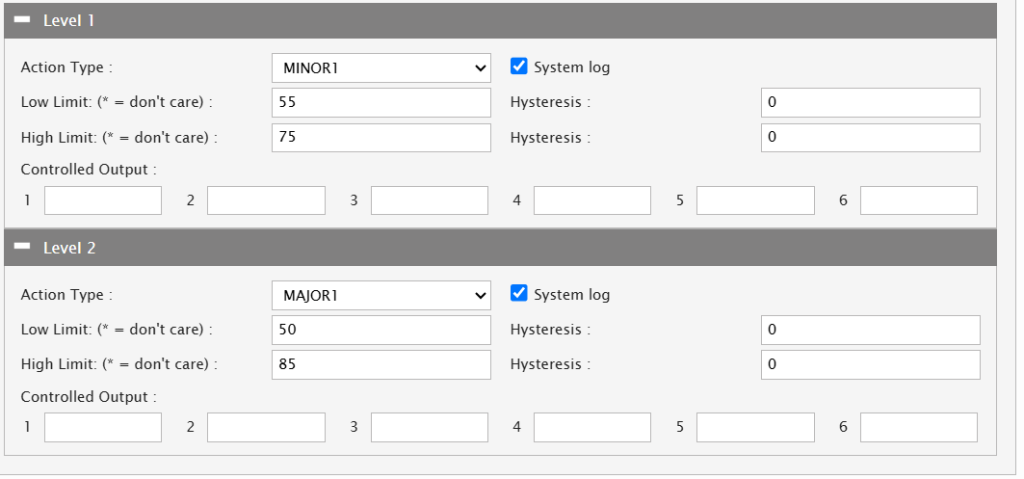
13- Define the input’s alarm conditions:
- Metering Inputs: Set high and low thresholds.
- Status Inputs: Define state transitions (e.g., active high or low).
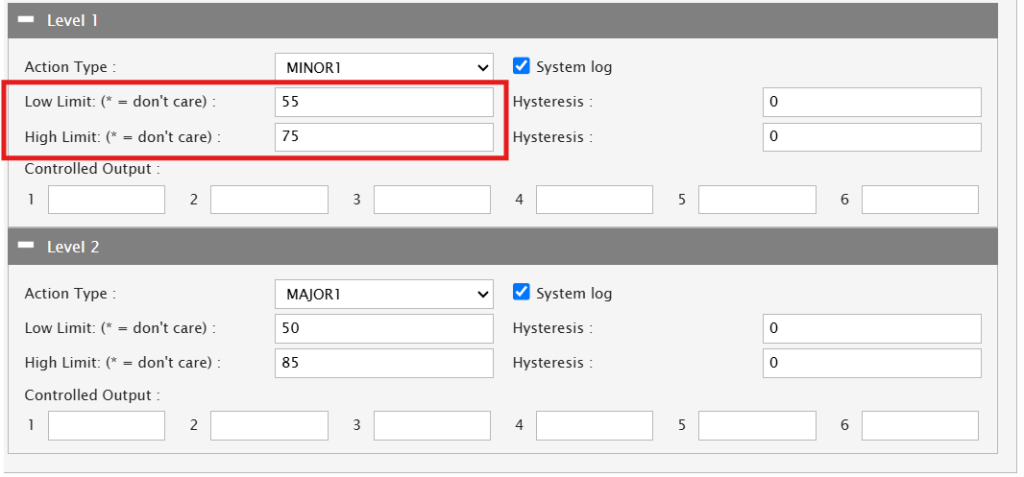
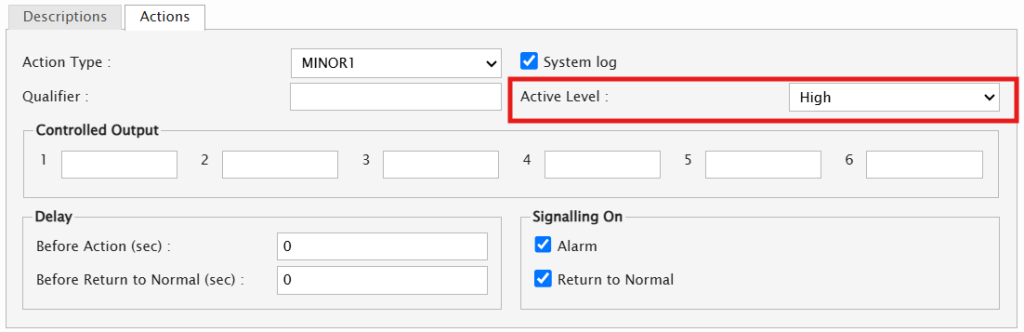
14- Save all configurations.

15- Test the setup by simulating the input condition that would trigger the alarm.
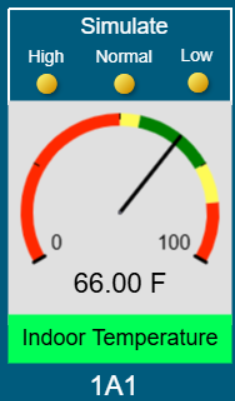
16- Verify that the correct ACL notifications are sent based on the configured action type.