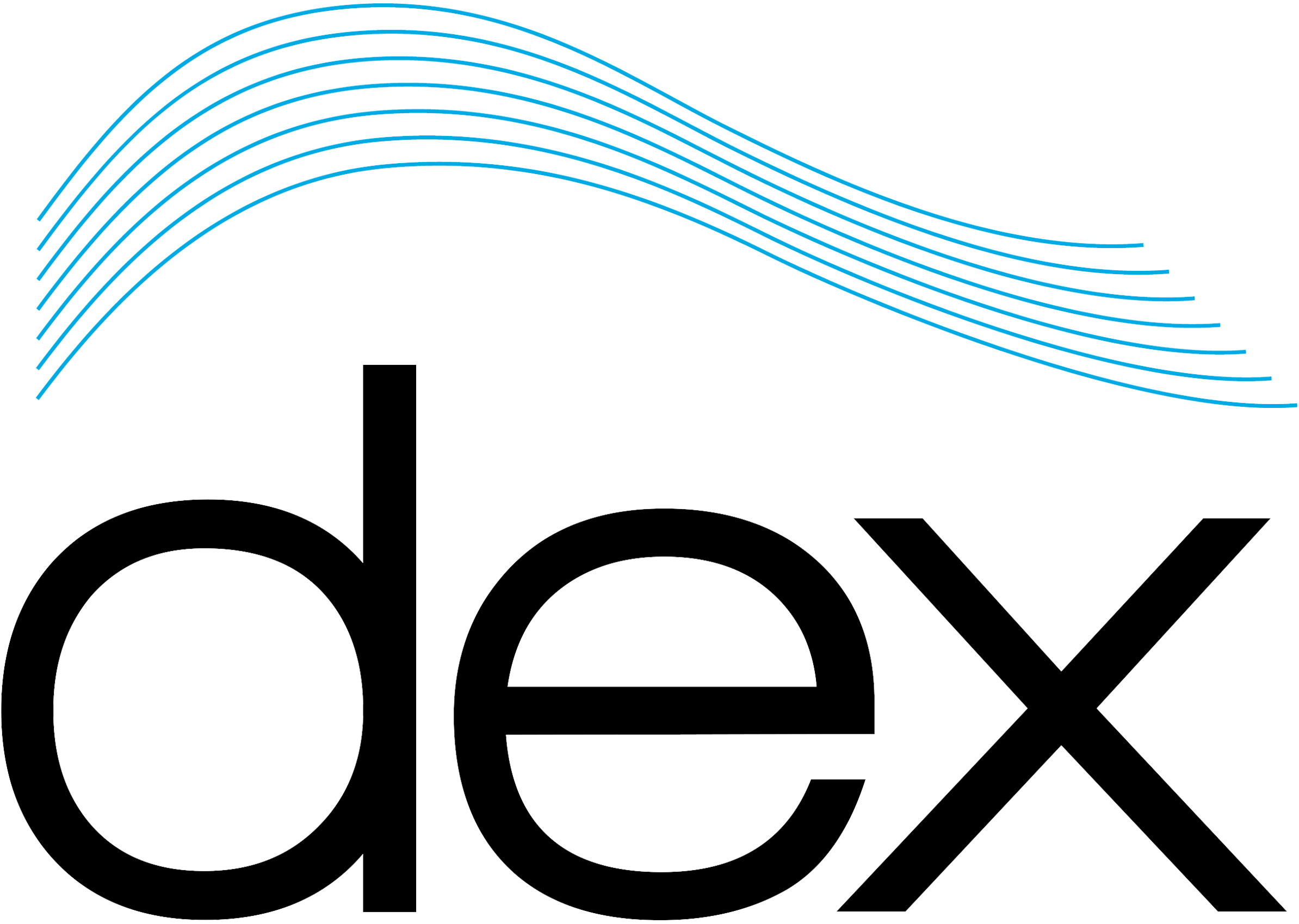Alarm Call Lists
Although Davicom units can be programmed to automatically perform commands and actions when a problem occurs at the site, alarm calls to on-duty personnel remain an extremely important feature.
Understanding alarm calls, priorities and sequence
The Cortex and the other Davicom units can be programmed so that specific events trigger different alarms. Each unit has 16 possible alarm lists composed of 8 Majors (1 through 8, red) and 8 Minors (1 through 8, yellow). Each of the 16 alarms has a dedicated multi-recipient Alarm-Call List (ACL). Major Alarms are higher priority and will therefore be processed before Minor Alarms. Each ACL can contain up to 10 recipients, and each recipient can be notified using one of several different means (email, voice, fax, SMS (may require the use of a cellular modem with a data plan), smartphone (requires the Dav2You App), pager, etc.).
The ACL setup menu allows setting the means by which the alarms go out, and to whom they go.
To edit a list, right-click on any one (or make a multiple selection), then click on the Setup button that appears.
NOTE: When doing bulk editing, some fields may not be available (grayed-out), meaning these settings are not available for bulk edition. To gain access to any grayed-out field, edit only one list at a time.
Alarm Call List management
To edit an Alarm-Call List, select one (or many) from the list menu.

1 – SELECT ALL: Select all 16 lists at once.
2 – INDIVIDUAL SELECTION: Select one or multiple lists.
3 – SETUP: Setup menu for the selected list(s).
4 – DELETE: Erase the content of the selected list(s).
5 – REFRESH / READ: Refresh / read the screen content.
6 – EXIT: Exit menu.
The Alarm Call List (ACL) Right-Click menu gives access to the setup (Config) screen, but also allows immediate access to temporarily Disable or Enable any list.

Please configure your list(s) as required for your operations as described below.
Alarm Call List (ACL) configuration menu

1 – ID: ID of the current ACL.
2 – ENABLE: Enable / disable the current ACL.
3 – NAME: ACL Name. Allows to set the ACL with a pre-defined name. Available names are: CRITICAL, MAJOR, ALERT, SEVERE, ERROR, WARNING, MINOR, NOTICE, NOTIFICATION, INFO, INFORMATION. This name will appear in the alarm title when received.
4 – NUMBER: ACL number. Select the desired ACL number (1 through 8).
5 – QUALIFIER: Lock / unlock the ACL based on the status of an input, output, or flag. When the given qualifier is HIGH, or ACTIVE, or ON, the ACL is enabled. When the Qualifier is LOW, or NORMAL, or OFF, the ACL is disabled.
6 – DO LIST ONCE: Set the ACL to call-out only once each of the ACL recipients.
7 – CALL-OUT SEQUENCE NUMBER: Order into which the listed recipients will be called. 1 is first, 10 is last.
8 – MOVE UP & DOWN:Change the calling order of a recipient. Highlight a recipient, then move it up or down the list.
9 – DEFAULT DESCRIPTION: Recipient’s description. Allows to give a description to a recipient. Examples: Mike’s Office, John’s cell, Night technician, email, Chief Engineer cellphone, Firefighter Pager, Studio FAX, Manager’s email, etc.
10 – ALTERNATE DESCRIPTION: Non-unicode text description. Used for FAX and SMS only (a cellular modem with is required to send SMS directly from the Cortex).
11 – READ: Read the screen content (select the ACL to be read from the top menu ID box).
12 – UPDATE: Update the screen content after changes have been made.
13 – ERASE: Erase or delete any screen content.
14 – TYPE: Type of alarm output (Email, voice, FAX…). Note that this field will determine what type of information will need to be entered into the Telephone/IP address field.
15 – TELEPHONE / IP ADDRESS: Telephone number or email address of the recipient.
16 – CALLOUT DEVICE: Means by which the alarms will go out (Ex. Ethernet (IP), Modem (FAX, Voice), etc.)
17 – PAGER / SMARTPHONE: Indicates whether a smartphone or Pager is registered in the unit.
18 – REFRESH / READ: Refresh / read the screen content.
19 – SAVE: Save the screen content.
20 – EXIT: Exit menu.